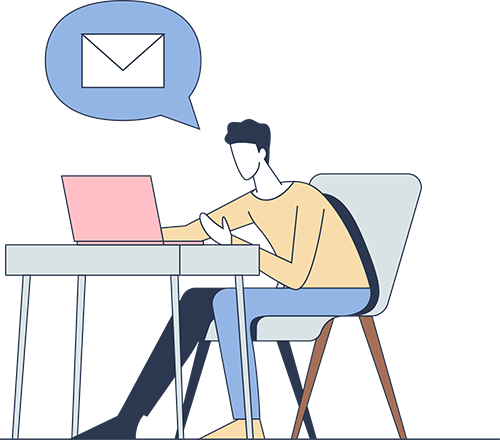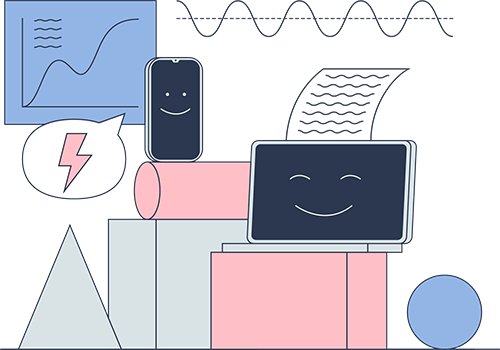We hated the process of collecting receipts and hand-keying spreadsheets or submitting expense reports. We always thought it was unfair that employees had to spend their own money on company expenses, and then they wait weeks – sometimes months – to get reimbursed, wasting a ton of time communicating with the accounting department. This is how expense management used to work before Fuell:
- Step 1: Pay with your personal card or wait endlessly until the corporate bank issues an (expensive) card for you
- Step 2: Receipts are collected
- Step 3: Purchases are categorized
- Step 4: Expense reports are submitted
- Step 5: Expenses need to be filtered and approved
- Step 6: Data is incorporated into the accounting software
- Step 7: Employees are reimbursed
On the other hand, we have also founded startups and we know how time-consuming it is to maintain budgets and to do the accounts reconciliation at the end of every month. It’s just horrible. In fact, SMEs typically don’t do it. As David Bach says: “Number one: They’re complicated, so people don’t like to do them. Number two: They take time. Number three: They’re no fun at all. It’s like having a diet, so even when you go on them, often, you fall right off within two to three months”. This is how businesses used to do their account reconciliation before Fuell:
- Step 1: Obtain a copy of the statement for the account you want to reconcile. Often this is a bank or credit card statement that you get in the mail or you may have opted for a “paperless” statement. If so, your bookkeepers should have the log in information to retrieve that for you.
- Step 2: Find last month’s ending balance. This is usually the starter balance on your statement and appears in most accounting software at the beginning of your statement.
- Step 3: Enter the ending balance
- Step 4: Open your reconciliation program. Quickbooks usually has a feature like this if you use their desktop or cloud accounting software. Mark all entries like deposits, checks, etc. as “entered” in the program if they already appear there.
- Step 5: If you see transactions on your statement that are not there, you can enter them in at this time.
- Step 6: Look for any transactions in your accounting software that are not on your statement yet. This might be like uncleared checks or outstanding deposits, etc. The need to be legitimate entries and can be adjusted or removed if needed.
- Step 7: It’s time to get to zero in your balance. Make sure your reconciled difference is equal to $0 in your accounting software. If not, you might have missing transactions or made errors in your entries. Don’t worry, just review your entries again.
- Step 8: Once you have “zeroed” out your account, click “Reconcile” in your accounting software. Print the reconciliation report and file it along with your bank statement.
Say bye-bye to expense reports with Fuell Corporate Cards
No one likes doing expense reports. With Fuell, you’ll never have to do another expense report again. All your team members have to do is pick a budget, swipe the card, and they’re done. Pretty simple. If you want to upload photos of receipts or any additional information, we can do that too. We’ll automatically match and upload them to the companies statement.
Never go over budget again and say bye-bye to month-end account reconciliation with Fuell Corporate Cards
No more overspending. Easily set up budgets and add people to them. Every time a Fuell card is swiped, the transaction is visible to the spender, the budget owner and the company admin – immediately. No more flying dark until everyone files their reports and the month expense reconciliation is completed.
No more month-end account reconciliation. By definition “account reconciliation” is the process of matching the card issuer statements (normally a bank) with the company expenses for ensuring there are no irregularities. With Fuell, you don’t have to do this. Fuell Corporate Card is a card issuer and an expense management software, at the same time. And that makes all kinds of new things possible.
With Fuell, you can automatically import transactions to your expense management and accounting software (Quickbooks, Sage, Expensify, Xero, etc.).re